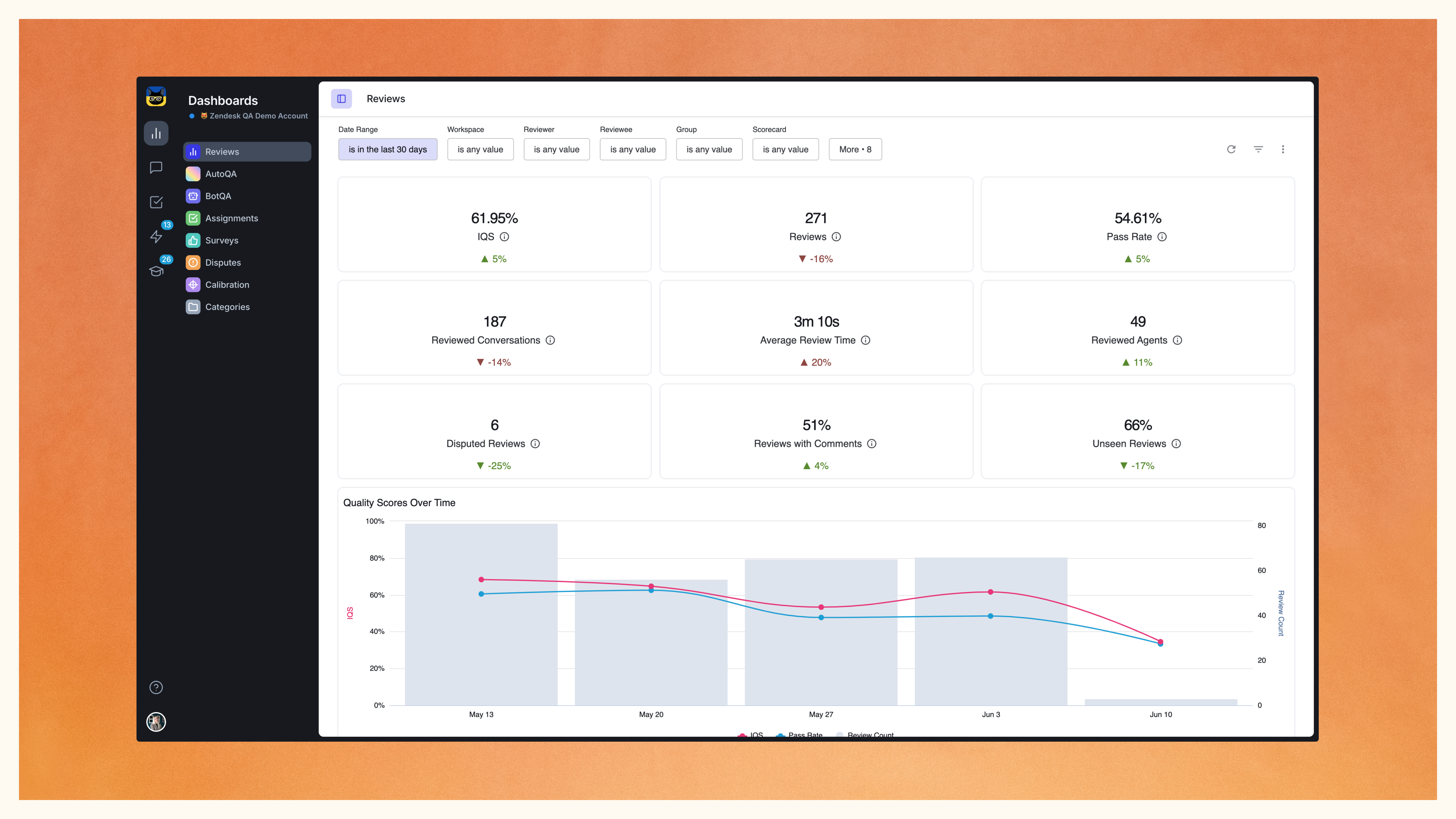Conversation reviews lie at the core of everything Zendesk QA (formerly Klaus).
While our new, exciting features help you bring more opportunities and power to your entire quality management process, the depth of this potential still relies on conversation reviews.
You can still benefit from all the bells and whistles of Klaus, but now, you can switch to this brand-new streamlined interface when conversation reviews need your attention.
It boils down your conversation reviews to the basics. But it also takes into account the growing complexity of maintaining customer service quality at large.

A more intuitive approach to conversation reviews
The updated Review Mode offers more space and a focused view for assessing conversations.
You can initiate the evaluation process by toggling the ‘Review’ button located on the top right side of the conversation view.
Enabling Review Mode reveals the scorecard in a separate panel, providing a clearer view of your scorecard configuration while keeping all important conversation details visible alongside it.
At the same time, toggling the Review button minimizes the Conversations/Assignments list panel, creating a less cluttered interface for smaller screen sizes. Nevertheless, you can still access the interactions in the list by clicking on the collapsed message icons.
More space for meaningful feedback
In the comments section, you can now expand (and collapse) the field, offering you additional space to craft detailed feedback. This allows more flexibility to leave comprehensive input or make use of longer comment templates, and overall, making the experience more user-friendly.
We’ve also introduced new ‘Cancel’ and ‘Submit’ buttons.
Move between interactions with ease
You can now effortlessly navigate between conversations in the Conversations and Activity view by using either the arrow icons located at the top right side of the view.
Alternatively, you can achieve the same effect by utilizing your keyboard’s left and right arrows. Discover other time-saving hacks by exploring the full list of keyboard shortcuts here.